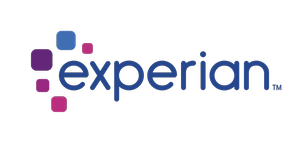E-Form Workflow
*Note: All urls mentioned in this document are samples and the actual url will be available once the client subscribes to the product.
1. Provision an employee’s PaperlessEmployee account and setup authentication values.
This can be done using Authentication API.
2. Setup the E-Form demographic data.
This can be done using E-Form API eforms/employee-data endpoint. This data is used to assign forms and populate fields on forms. It is mainly used by Tax Withholding forms, but the data is also available for compliance and custom forms. Once data has been submitted, the forms assigned to the client site are evaluated and any that are applicable to the employee are assigned. Use the eforms/employee-form-status endpoint to return the list of pending forms that are assigned to the employee.
3. Setup PaperlessEmployee site contact information and branding key
This call is optional, but clients may use it for a variety of reasons. The primary purpose of this call is to update the display name (first, middle, last) and email address for an account within PE.com. For this to be successful, there must have been at least one login event. This can happen either with a direct login or SSO, but the login account must be created (this is in addition to the account being provisioned as part of the Authentication call). Once an account has been logged into, this API will update the name and/or contact email for that account.
Additionally, this API can be used to provide a branding key for an account. The branding key will allow the user experience to be set to a specific “theme” (logo, colors, etc.). The branding key can be updated with this API any time after the EFormData call has been successfully completed. The branding key would need to be passed BEFORE a login event in order to ensure the user experience is set as desired. TECH NOTE: When this API is used before the initial login event to provide the branding key, only the branding key be saved and you will receive a “profile partially saved” in the response (more details in the User Profile section below). So, if you are using this for both purposes, it is common to call it multiple times, once before the login event and again after the initial login event.
This can be done using Authentication API authdata/userprofile endpoint.
4. Setup Compliance Library and HR forms
This data is used to assign forms and populate fields on forms. It is used by Compliance Library and HR forms. Auxiliary data must be passed with a FormCode and Employee ID. The form codes and specific fields required will be determined during development and implementation of the client’s HR forms. Multiple form codes can be passed in the same call.
The E-Form API eforms/auxiliary-dataendpoint can also be used to reset an employee’s currently submitted forms by passing the EmployeeID and “RehireReset” form code.
5. Retrieve employees form status
The E-Form API eforms/employee-form-status endpoint can be called any time after authentication is setup, but no form status information will be available until after employee data is processed by the Employee Data and / or Auxiliary Data endpoints.
6. Retrieve employee SSO link
The E-Form API /usersvc/api/v1/admin/companyusers/{employeeId}/sso endpoint is used to retrieve an SSO link that will sign an employee into the PaperlessEmployee site. The endpoint can be called any time after the authentication data has been setup for an employee and a line of business is assigned. However, there will be no forms assigned to the employee until after /EForm/EFormData endpoint has been called.